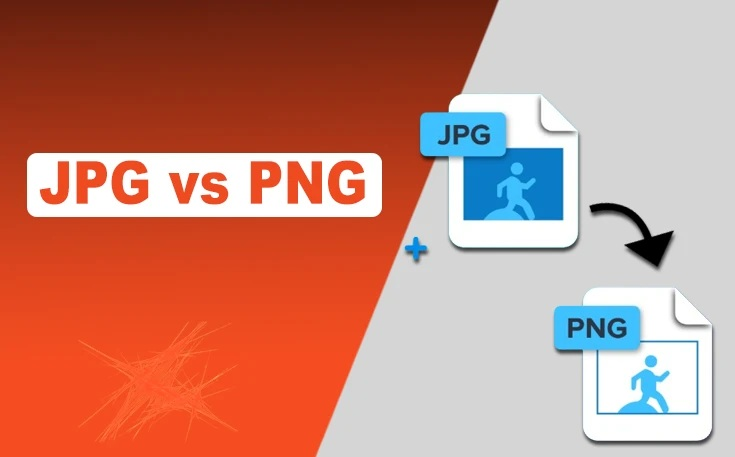So, you’re about to save an image, and that little dropdown asks: PNG or JPG? And suddenly, you pause. You squint at the screen, question all your life choices, and wonder why this is even a decision you have to make.
Well, let me tell you—it is. Because choosing the wrong format can absolutely ruin your image. And you won’t even realize it until it’s too late, like when you zoom in and see that your once-crisp design now looks like it was printed on a cereal box from the ‘90s.
Let’s get into it.
1. PNG Keeps Your Image Sharp—JPG Smudges It Like a Greasy Fingerprint
You ever seen a JPG up close? It’s not pretty.
JPG compresses images by basically throwing away data, which means the more you save, the more quality you lose. It’s like making a photocopy of a photocopy—after a while, everything looks a little… off.
PNG, on the other hand, keeps everything. Every pixel, every little detail. If you’ve ever saved a screenshot of text as a JPG and then wondered why it suddenly looks like it was written in crayon, you already know the struggle.
So, if you care about keeping things crisp, PNG is your best friend.
2. Transparency. Because Not Everything Needs a White Box Around It.
Ever tried saving a logo as a JPG and ended up with an ugly white background? Yeah. That’s because JPG doesn’t do transparency.
PNG? Perfectly clean, invisible backgrounds.
This is huge if you’re working with logos, icons, or anything you need to layer over other images. If you’re making graphics and saving them as JPGs, you’re basically giving yourself extra work because now you have to go back and remove that stupid white box.
Or, you know, just use PNG from the start and save yourself the headache.
3. PNG Keeps Text and Sharp Lines Looking Sharp—JPG Butchers Them
JPG has a bad habit of turning sharp edges into blurry, blocky nonsense. Letters, graphs, clean vector lines—it all gets smudged like someone took their thumb and rubbed it across the screen.
If you’re making infographics, charts, UI elements, or anything with text, stick with PNG. Otherwise, you’ll zoom in and wonder why your carefully designed text now looks like it was pulled from an old fax machine.
And no, increasing the JPG quality to 100% won’t completely fix it. That’s like putting a band-aid on a broken bone.
4. Color Gradients Stay Smooth in PNG—JPG Turns Them Into a Stripey Mess
You ever seen an image where a soft color gradient turns into a series of ugly bands instead of a smooth transition? That’s JPG compression at work.
PNG keeps all the subtle color details, while JPG tries to “simplify” them, which is just a fancy way of saying “ruins them.”
If you’re working on art, backgrounds, or anything with a soft color fade, don’t even think about saving as JPG. Unless you like your images looking like they came from an early 2000s PowerPoint slide.
5. You Can Save PNG Over and Over Without Losing Quality—JPG Degrades Every Time
JPG is like a VHS tape. Every time you copy, edit, and save it, the quality gets worse.
PNG? Doesn’t budge.
This is huge if you’re working on something that requires multiple edits. Save as PNG, and you’ll always have a clean, perfect file. Save as JPG, and after a few rounds, you’ll be looking at something that resembles abstract art—but not in a good way.
Also, if you’re archiving old photos, PNG is the way to go. Because one day, Future You is gonna open that JPG and ask, “Why does this look like a pixelated disaster?”
But Wait—When Is JPG Actually Better?
Look, JPG isn’t evil. It’s just… situational.
If you’re dealing with big photos and need to save space, JPG is fine. It’s great for sharing images on the web, sending memes, or saving a bunch of random pictures that don’t need to be perfect.
But if you’re working with logos, text, sharp details, or anything you want to keep pristine, PNG is the move.
Final Thoughts
So next time you’re about to hit “Save As,” ask yourself: Do I care about transparency? Do I need sharp edges? Will I be editing this later? If the answer to any of those is yes, PNG all the way.